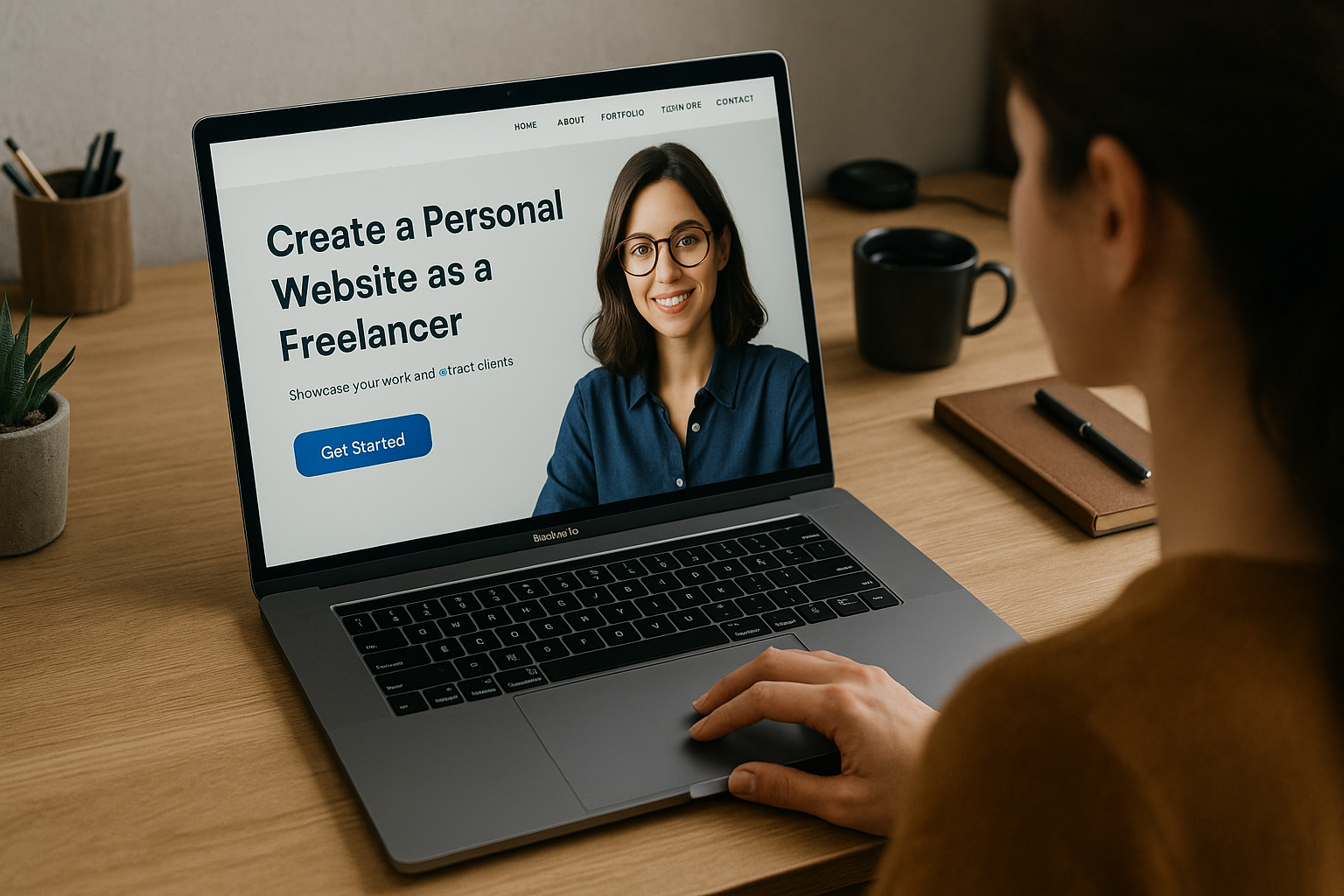In today’s competitive freelance market, having a personal website isn’t just a nice extra—it’s a must-have. Your website is your digital business card, portfolio, and sales pitch all in one. It helps clients understand who you are, what you offer, and why they should hire you. In this article, you’ll learn how to create a professional freelance website that attracts clients and builds credibility—even if you’re not a designer or developer.
Why Freelancers Need a Website
A personal website gives you:
✅ Control over your brand
✅ A home for your portfolio
✅ A place to showcase testimonials
✅ Better visibility in search results
✅ Professionalism that sets you apart
Freelance platforms come and go. Your website is your space, your rules.
Step 1: Choose a Domain Name
Your domain is your web address—make it simple, memorable, and professional.
Tips:
- Use your name or brand (e.g., mariajones.com or designwithmaria.com)
- Avoid hyphens, numbers, or long names
- Choose .com if possible (or .co, .me, or .studio for creatives)
- Check availability with services like GoDaddy, Namecheap, or Google Domains
Keep it clean and relevant to your niche.
Step 2: Select a Website Platform
You don’t need to code your site from scratch. Use website builders designed for freelancers.
Best platforms for freelancers:
- Wix – Beginner-friendly, drag-and-drop editor
- WordPress + Elementor – More customizable, great for growth
- Squarespace – Sleek templates, ideal for creatives
- Webflow – Advanced design control for developers and designers
- Carrd – Perfect for one-page, lightweight portfolios
Choose a platform based on your design needs, tech skills, and budget.
Step 3: Choose a Template or Theme
Don’t start with a blank page. Use a professional template that fits your style and service.
Look for:
- Clean layouts
- Mobile responsiveness
- Portfolio/gallery section
- Easy-to-edit contact forms
Customize fonts, colors, and photos to match your personal brand.
Step 4: Write and Organize Your Content
Now it’s time to add the words and visuals that show off your work and explain what you do.
Must-have website pages:
1. Home Page
- Clear intro (what you do and for whom)
- High-impact image or tagline
- Short description of services
- Call to action (CTA) to contact or view portfolio
2. About Page
- Tell your story
- Highlight your experience and mission
- Share a photo to build trust
3. Services Page
- List what you offer
- Include pricing (optional) or packages
- Show benefits, not just features
4. Portfolio Page
- Display your best work
- Add project details and results
- Include client logos or case studies
5. Testimonials Page (or section)
- Add quotes from clients
- Use names, titles, and photos if possible
6. Contact Page
- Include a form + email address
- Optional: calendar scheduler (like Calendly)
- Set expectations for response time
Step 5: Add Calls to Action (CTAs)
Tell visitors what you want them to do.
Examples:
- “Book a free consultation”
- “View my portfolio”
- “Let’s work together”
- “Download my rate sheet”
CTAs should appear on every page—especially at the top and bottom.
Step 6: Optimize for SEO
Even basic SEO can help your site get discovered on Google.
Quick wins:
- Use keywords in titles and headings (e.g., “freelance graphic designer in Toronto”)
- Write clear meta descriptions for each page
- Compress images for faster loading
- Add alt text to all visuals
Use tools like Yoast SEO (WordPress) or Ubersuggest to research keywords.
Step 7: Make It Mobile-Friendly
Most visitors will view your site on a phone. Make sure:
- Fonts are easy to read
- Buttons are tappable
- Images resize properly
- Navigation is simple
Test on multiple devices before launching.
Step 8: Publish and Promote Your Site
When everything looks great, hit publish—then start sharing it.
Where to promote:
- LinkedIn bio and posts
- Instagram and Twitter profiles
- Freelance platform profiles
- Email signature
- Business cards
- Proposals and pitch emails
Your website is only useful if people can find it.
Step 9: Keep It Updated
Outdated portfolios or broken links can turn off clients.
Update regularly:
- Add new projects and testimonials
- Remove old offers or prices
- Check links and forms every few months
Schedule a monthly review to keep everything fresh.
Optional: Add Extras
When you’re ready, enhance your site with features like:
- Blog or resources page
- Booking calendar (Calendly, TidyCal)
- Newsletter signup
- Live chat
- Client onboarding form
But don’t overcomplicate it—start simple, then improve over time.
Final Thoughts: Your Website = Your Freelance Foundation
A freelance website is more than a digital résumé—it’s your online storefront, portfolio, and credibility builder.
Invest a few focused hours to create a clean, high-converting site. The payoff? More trust, better clients, and a brand that grows with you.
Launch it. Promote it. And let it work for you—24/7.